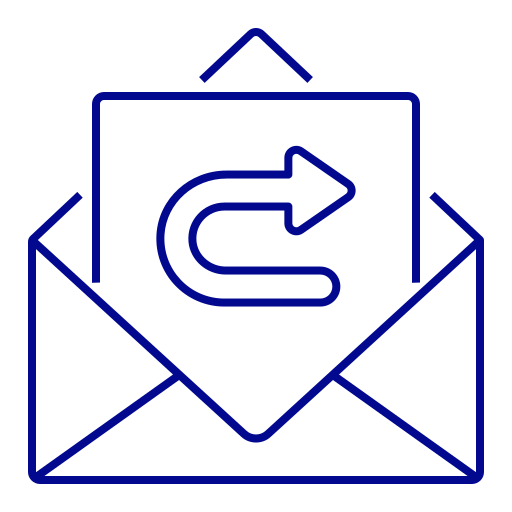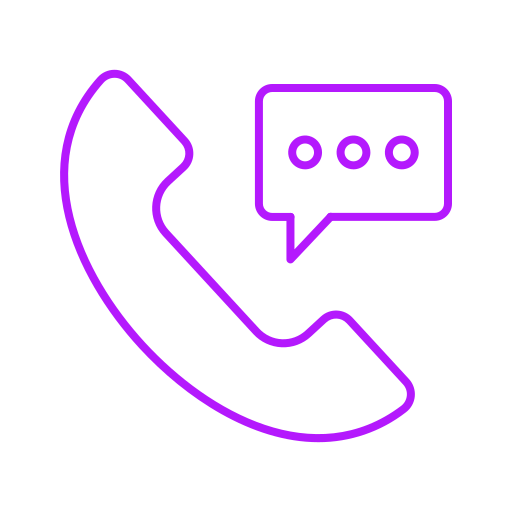Cheque Template Designer in FastCheque
Cheque Templates are the backbone of the FastCheque which allows you to customise how your cheques will be printed. By defining cheque templates, you set the printing places of various cheque fields, such as Party Name, Date, Amount in Words and numbers, etc and hence it is a crucial task in configuring FastCheque Software. The cheque templates designer is a very user-friendly tool to create new templates or change existing UAE bank cheque templates.
Step by step guide to use cheque template designer in Fast Cheque
Customize Existing Cheque Design
- 1. Navigate to the cheque template Designer screen by clicking Designer.
- 2. On left side panel, select Bank Name from the bank name dropdown.
- 3. Payee Name: Measure X & Y position of Payee Name i.e. Left and Top place of Payee Name on cheque and Enter in left side columns for payee name.
- 4. Date: Measure X & Y position of Date i.e. Left and Top place of Date on cheque and Enter in left side columns for cheque date.
- 5. Amount Numbers: Measure X & Y position of Amount Numbers i.e. Left and Top place of Amount on cheque and Enter in left side columns for cheque amount numbers.
- 6. Amount Words Line 1: Measure X & Y position of Amount Words Line 1 i.e. Left and Top place of Amount words line 1 on cheque and Enter in left side columns for cheque amount words line 1. Note: Here it is important to enter Width of the Amount Words line 1, which is a measurement from begining of Amount Printing, and till the place you can print amount in words. The cheque printing software will automatically split the amount to second line, in case the amount is too long.
- 7. Amount Words Line 2: Measure X & Y position of Amount Words Line 2 i.e. Left and Top place of Amount words line 2 on cheque and Enter in left side columns for cheque amount words line 2.
- 8. A/C Payee: Measure X & Y place on the cheque where you would like to print account payee and input those values in left side columns.
- 9. Non-Negotiable: Measure left & top place where you would like to print non-negotiable on your cheque and enter those values in left side assigned columns for it.
- 10. Width & Height: It is very important to measure the total width and total height of the cheque and enter in the provided columns on the left side. Simply measure the cheque from top edge till bottom edge to get cheque height. Same way, measure cheque from left edge upto right edge to get cheque width.
- 11. Save Design: Once we have measured whole cheque and entered all cheque parameter's measurement in designated columns, we must click on the save button to save the template
On the Right Panel, you will be able to see existing cheque template design with all the cheque parameters like, Party Name, Date, Cheque amount in Words and Number. All these Yellow colored cheque parameters are mandatory and must be defined. Other parameters like A/C Payee, Non-negotiable etc are optional and shown in gray color.
The software allows you to move these cheque parameters by drag and drop of these parameters with your mouse. Second method, which is more accurate, to measure the printable cheque parameters with the scale and input the measurement in appropriate column provided on the left side panel.
Create New Cheque Template Design
- 1. Navigate to the Banks screen by clicking Banks.
- 2. At the bottom, Type new bank name, related account number and click Save. Now you will have this bank name listed in the existing bank name.
- 3. Double click on newly added bank, click on Active check box to activate the bank. You may change here the font settings for this template as well.
- 4. Now, a default design has created for this new template by the software. Follow steps explained above under Customize Existing Cheque Design section.
In conclusion, cheque template designer tool is a very user-friendly, which can be used by anyone after watching below given video in 3 minutes. Use this cheque writer software and print your cheques.
How to use Cheque Printing Software
Contact Us
info@delicatesoft.com
+971 4 4216577
+971 52 9957352
299275, Dubai, UAE
Submit Your Inquiry
Let our experts contact you!