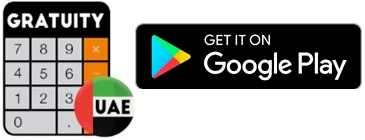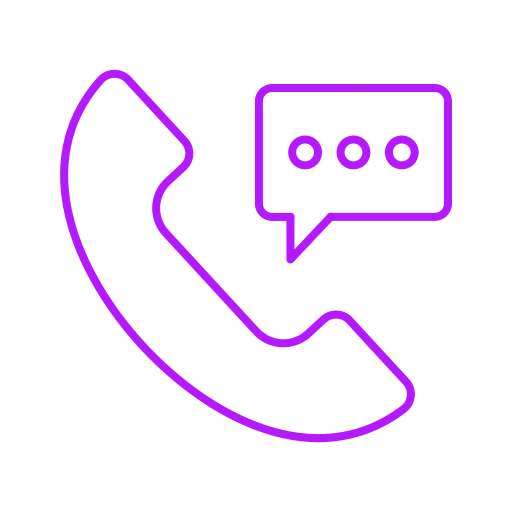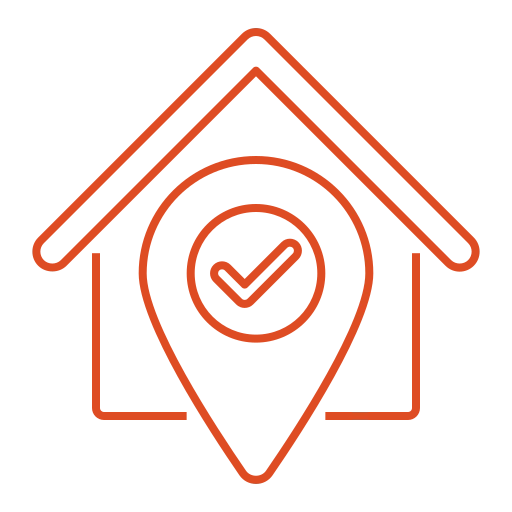Here is a step-by-step guide to create WPS Sif File to transfer salaries through WPS
Definition of WPS: Wages Protection System, SIF File: Salary Information File.
Follow these 5 simple steps to create WPS Sif File:
- 1. Opening a new salary file (Excel).
- 2. Entering the requisite Employee Salary details.
- 3. Entering the requisite Employer details.
- 4. Saving the file as .CSV file.
- 5. Renaming the file as .SIF file
1. Open New Excel File
2 - Enter Row-wise all EMPLOYEE RECORD DETAILS in below order:
Column A: Type "EDR" in all rows.
Column B: Enter the 14 digit Person ID number provided by Ministry of Labor. This information is printed on the Employee Labor cards. If the number mentioned is less than 14 digits, in the file the field should be prefixed with zeros to add the count to 14 digits.
Column C: Enter Agent ID. This is the 9 digit routing code which is assigned to the Employee’s Bank/ Agent where their account is held. All UAE Banks and Exchanges have their routing codes, so you can obtain list from banks.
Column D: Enter the Employee’s account number or Salary Card Number from the bank where the salary is to be credited. Should be max 16 characters.
Column E: Provide the PAY START DATE. Should be entered in format "YYYY-MM-DD”. For example, if the pay period is for the month of October 2023, then the PAY START DATE mentioned will be 2023-10-01.
Column F: Provide the PAY END DATE. Should be entered in format "YYYY-MM-DD”. For example, if the pay period is for the month of October 2023, then the PAY START DATE mentioned will be 2023-10-31.
Column G: Enter the number of days for which the salary is being paid. For example, if the salary is being paid for the full month of July which has 31 days in total, then the value entered will be "31”
Column H: Enter the FIXED INCOME AMOUNT to be paid to the employee. This would include all fixed payouts such as Basic salary, Accommodation, and Transportation etc. The amount should be entered without ",” and with or without two decimals, e.g. 3500.00. If no contribution for this component then type 0.00 in this column.
Column I: Enter the VARIABLE INCOME AMOUNT to be paid to the worker. Examples would be Overtime, any incentives or bonus etc. The amount should be entered without ",” and with or without two decimals, e.g. 1500.00 etc. If no contribution from this component then send 0.00 in this column.
Column J: DAYS ON LEAVE FOR PERIOD. This shall be the number of days the employee has been on leave without pay in the pay period. If no leave has been availed off then enter "0” in this column.
3 - Create the Last Row, with Employer information called SALARY CONTROL RECORD (SCR).:
The Last Row should contain Employer related information called SALARY CONTROL RECORD (SCR). Please note that this should be created at the end after completing the creation of Employee Salary details. The fields should be entered in the below order:
Column A: Type "SCR”.
Column B: Enter the 13 digit Employer Unique ID (Establishment Number) of the company issued by Ministry of Labor. This field will have to be padded with leading zeros if the length is less than the maximum specified length of 13 digits. This field is validated against the database held in WPS.
Column C: Enter Bank code of the Employer. This is the 9 digit routing code which is assigned to the Employer’s Bank where the corporate account is held.
Column D: Enter the File Creation Date. Must be in the format YYYY-MM-DD. For e.g. is the file is prepared by the employer on 28th October 2023, and then the date mentioned will be 2023-10-28.
Column E: Enter the File Creation Time. Must be in the format HHMM. For e.g. if the file is prepared by the employer at 3:30 pm then the time mentioned will be 1530.
Column F: Enter the Salary Month. Must be in the format MMYYYY. If the payment is being done for the month of October 2023, then the month mentioned will be 102023.
Column G: Enter the EDR count. This is the total number of employees for whom the salary is being paid.
Column H: Enter TOTAL SALARY AMOUNT paid to the workers. The amount should be entered without ",” and with or without two decimals, e.g. 62000.00 etc. It will be validated to be equal to the sum of all Fixed and Variable components indicated in all the EDR records in the file.
Column I: Enter the Payment Currency. This is always to be entered as AED
Column J: Enter EMPLOYER REFERENCE NUMBER if applicable. This is an optional field to be entered by the employer only if they maintain a unique file identifier at their end. If not applicable then the field can be left blank. Many exchanges ask to write your company name in this column.
4 - Saving the file as .CSV file.:
"File Name" should be saved as "EMPLOYER UNIQUE ID FILE CREATION DATE FILE CREATION TIME"
Example: If your Ministry of Labor Employer ID is 654321 and file was created on 28th October, 2023 at 3.30pm, then the file name should be: 654321231028153000
Save as Type / extension should be selected as CSV (Comma delimited).
5 - Rename the file as ".SIF” instead of ".CSV”. Example: 654321231028153000.sif
Note: This article is shared as a general guideline, use or apply with your own understanding and accountability.
Here is the HR Software which can create WPS sif file for you.
HR software UAE to manage employee records, track leaves, calculate gratuity, payroll calculation and create wps sif file.
Contact Us
info@delicatesoft.com
+971 4 4216577
+971 52 9957352
299275, Dubai, UAE
Submit Your Inquiry
Let our experts contact you!